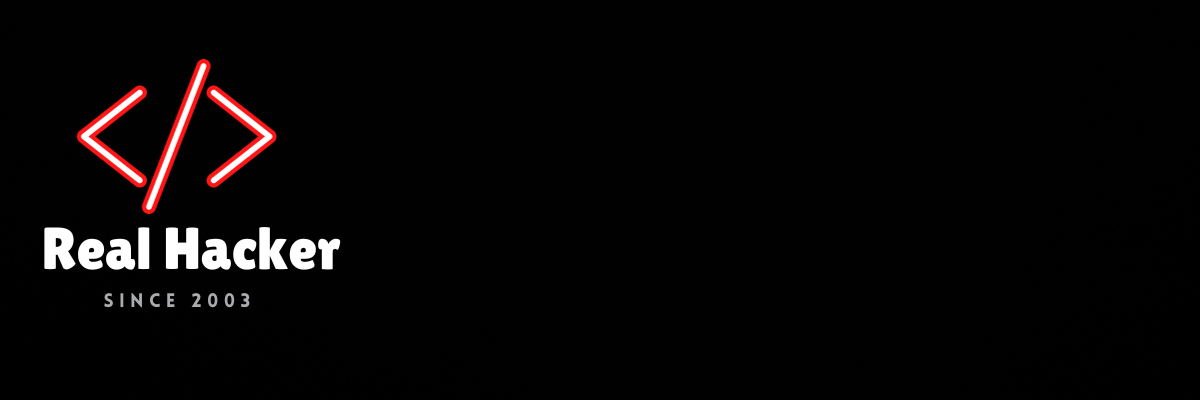How to scroll TikTok and Instagram videos hands-free on iPhone using voice
Short-form videos rule the internet, and Instagram and TikTok are the top social media apps packed with endless hours of such content. However, manually swiping through videos for extended periods can get tiresome. Sometimes, you just want the next video to play hands-free without touching your iPhone. While TikTok and Instagram don’t officially provide an auto-scroll feature, there are tricks to swipe up, like, and even navigate back to previous reel or video without having to touch the screen. Here’s how!
How to easily change an app icon on iPhone
Do you want to change app icons on your iPhone? Maybe switch from the new Twitter logo to the old one? Follow these easy steps to get it done quickly!
If you’re anything like me, you’ve found yourself spending hours scrolling through Instagram Reels and TikTok’s For You page. However, you wish the videos would switch on their own while your hands are busy doing other things. The good news is, you can make this happen with Voice Control and the Shortcuts app on your iPhone in just a couple of steps.
The process is pretty simple: we’ll first set up Voice Control on your iPhone, which will imitate the gestures you usually perform on Instagram and TikTok (swipe up, double tap to like, and swipe down). Then, we’ll create an automation using the Shortcuts app to activate Voice Control when you open these apps. This ensures Voice Control only works when you’re using Instagram or TikTok, and your phone won’t be listening when you’re not using these apps.
And that’s it – once you’re done with these two steps, you’ll be able to control Instagram and TikTok on your iPhone hands-free. Without further ado, let’s start by setting up Voice Control.
Setting up Voice Control
First, let’s set up voice commands to replicate scrolling and liking actions in Instagram and TikTok. To do this, follow these steps:
- Open the Settings app and navigate to Accessibility > Voice Control. Alternatively, you can search for “Voice Control” in the Settings app.
- In the Voice Control settings, go to Commands and select “Create New Command.” Do not enable the Voice Control toggle.
- Enter a phrase that your iPhone will recognize when you speak it. For example, you can use “next” to scroll to the next video.
- After entering the phrase, choose “Action” and then select “Run Custom Gesture.”
- On the next screen, create a custom gesture that will mimic the scrolling up gesture. Once you’ve created this gesture, click Save.
Now, if you wish to, you can also create similar custom gestures for swiping down (to go back to the previous video) and double-tapping (to like the video). Once you’ve set up these gestures, you can proceed to the next step: creating automation.
Creating Automation
To create the automation, we’ll be using the iPhone’s Shortcuts app. If you don’t have it, you can download it from the App Store. Then, follow these steps:
- Open the Shortcuts app and go to the second tab labeled “Automation.”
- Tap the “+” button and scroll down until you find the “App” option.
- Choose the app you want to work with – Instagram or TikTok – and press “Done.”
- Below that, select “Is Opened,” ensure that “Run Immediately” is enabled, and “Notify When Run” is turned off. Then, click “Next.”
- On the next screen, select New Blank Automation.
- Select “Add Action” and search for “Voice Control.” Ensure the action is set to “Turn Voice Control On” and then tap “Done.”
- Now, create a similar automation by following the same steps for when Instagram is closed. This ensures that Voice Control turns off when you exit the app.
Automation in Action
That’s all there is to it! When you open Instagram or TikTok, you’ll notice the Voice Control icon is active in your iPhone’s status bar. This allows you to simply say “next” to swipe to the next video, “like” to double-tap and like a video, and perform similar actions effortlessly. And, when you exit these apps, Voice Control will turn off automatically, allowing you to use your iPhone as usual.
Did you find this trick helpful? Share your thoughts and let us know what other automations you’d like for your iPhone in the comments section below!
-

iPhone 15
The iPhone 15 comes with a 6.1-inch OLED display with the new Dynamic Island, a dual camera setup, new colors, and a USB Type-C port. It’s powered by the Apple A16 Bionic chip, and it’s the most affordable high-end iPhone you can get your hands on today.
-

iPhone 15 Pro
The iPhone 15 Pro is the new Pro series flagship from Apple. It’s equipped with the new Apple A17 Pro chipset and 8GB of RAM. It comes in new colors, and it has an even more powerful camera setup and a refined design.
-

iPhone 15 Pro Max
The iPhone 15 Pro Max is the latest and the greatest smartphone in Apple’s lineup. The smartphone is powered by the latest Apple A17 Pro chipset, coupled with 8GB of RAM. It has a more refined Titanium chassis that makes it lighter and more comfortable, and it features a new periscope telephoto camera.
Source link