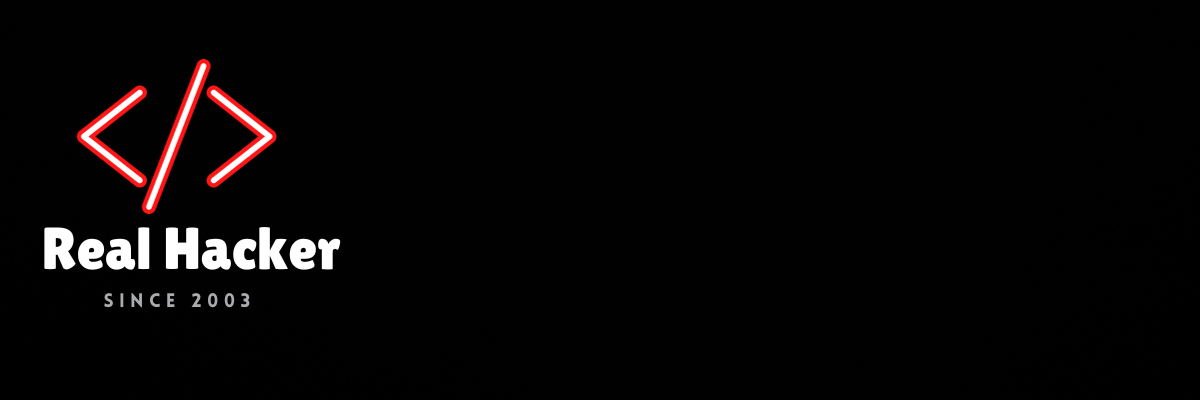How to Use Your Phone as a Bedside Alarm Clock With StandBy and Bedtime Modes
Whether you use your phone as an alarm to get up in the morning, like to listen to podcasts or sleep sounds as you drift off, or simply want to be sure the battery is full come morning, a nightstand charger is a handy gadget. We are big fans of wireless chargers. Android phones and iPhones also offer nightstand modes to transform your device into a bedside alarm clock for the night.
Having your smartphone sit on your nightstand without enabling a quiet mode of some sort is a bad idea. If notifications are waking you up, check out our guide on silencing your gadgets at night. You should also check out how to create a bedtime routine. But every sleep specialist we have spoken with suggests leaving your phone outside the bedroom at night.
That said, it’s hard to break the habit of sleeping next to your phone, and if it’s on the nightstand anyway, it may as well make itself useful.
Table of Contents
Special offer for Gear readers: Get WIRED for just $5 ($25 off). This includes unlimited access to WIRED.com, full Gear coverage, and subscriber-only newsletters. Subscriptions help fund the work we do every day.
How to Use iPhone’s StandBy Mode
Photograph: Simon Hill
Apple’s StandBy is one of our favorite iOS 17 features. It allows you to use your iPhone as a bedside alarm clock, photo frame, or display for activities or widgets.
To use StandBy, you must have a MagSafe charger that allows you to attach your iPhone in landscape orientation. You can find such a charger in our guides to the best Apple 3-in-1 wireless chargers or the best MagSafe accessories. The Twelve South HiRise 3 Deluxe ($150) is our current favorite.
Apple via Simon Hill
Here’s how to set up StandBy:
- Open Settings on your iPhone, scroll down and tap StandBy.
- Make sure StandBy is toggled on.
- You should also tap Display and choose when the display should turn off, whether you want to use Night Mode so it dims and has a red tint when it’s dark to minimize disturbance, and whether you want Motion to Wake the display at night. (We recommend toggling both on.)
- Once set up, simply place your iPhone on a MagSafe charger in landscape orientation and press the side button to see the clock.
- It will show a clock and calendar by default, but you can tweak it by swiping up and down. You can swipe right to left to get photos with the time display. Swipe again, and you get a large clock display. You can swipe up and down on each mode to cycle through more options.
- Your iPhone will remember your preferred clock style for that charger, so you might set one style for the charger on your nightstand and something else for the charger on your desk or kitchen counter.
Note: The Always-On Display can stay on permanently if you have an iPhone 14 Pro, iPhone 14 Pro Max, iPhone 15 Pro, or iPhone 15 Pro Max. For older models, simply tap the screen, bump the nightstand, or ask Siri to bring StandBy to life.
How to Use Apple Watch Nightstand Mode
The Apple Watch has long had a Nightstand mode that displays the time. Like StandBy, you need a charger that supports Nightstand mode and ideally affords you an easy view of your Apple Watch screen. We like the Belkin Boost Charge Pro Portable Fast Charger for Apple Watch ($60). Here’s how to set up Nightstand mode:
- Open Settings on your Apple Watch.
- Go to General > Nightstand Mode and turn it on.
- If you want to set any alarms, open the Alarms app on your Apple Watch.
- Tap the plus icon to add an alarm and choose your time. You can also just ask Siri to set an alarm.
- When the alarm sounds, you can press the Digital Crown to snooze it for nine minutes or the Side button to turn it off.
How to Use Android Bedtime Mode
Although Bedtime started out as a Pixel exclusive feature, Google has rolled it into the standard Android Clock app. If your phone doesn’t have the app, install Google’s Clock app from the Play Store.
We suggest getting a stand (see our Best Wireless Chargers guide) to prop your phone on the nightstand. The Twelve South PowerPic Mod Wireless Charger ($60) is our current favorite.
Source link