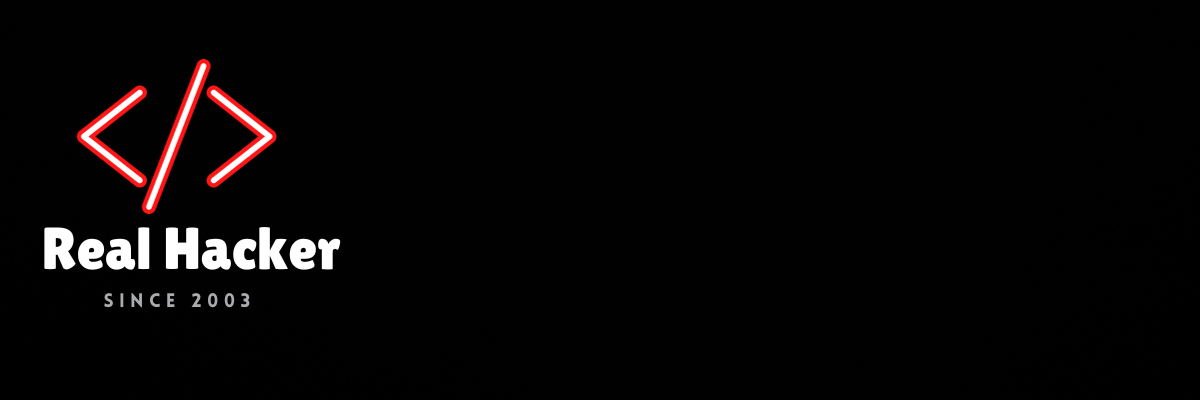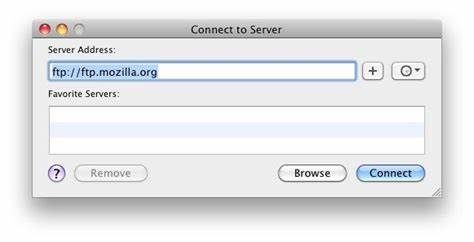If you think Airdrop is cool, wait until you try NetDrop
Key Takeaways
- AirDrop is limited to Apple devices, but FTP allows file transfers between all device types on a network.
- FTP works on Windows, macOS, Android, iOS, Chromebook, etc., with many built-in and downloadable client options.
- FTP is an open standard protocol that has been around since 1985, providing a secure and long-term file sharing solution.
Sure, Apple’s AirDrop is great for making adhoc Wi-Fi connections between nearby devices and quickly transferring large files, but Airdrop has one major problem; it only works with Apple devices. That’s a huge disadvantage for people who care about tech diversity and autonomy.
If you don’t want to be a slave to the Apple ecosystem you really need to invest in tech diversity. Wouldn’t it be great if there was an open standard protocol for transferring files between electronic devices on a network that didn’t discriminate between device type? Something anyone could use on any device in the past, present, and future?
What is NetDrop?
OK, you got me. I just made that name up. But let’s just call it a rebranding. That’s right a rebranding of a protocol for transferring files. It’s something that has existed and has been in use for many decades. You should have learned about it in school as part of the basics of the internet, but you didn’t because your school locked you in to only using Google-owned web pages on a locked down Chromebook or iPad. Well, let me introduce you to this ancient protocol for transferring files. It’s called… wait for it… File Transfer Protocol. Here’s the RFC from 1985. That’s right, 1985 you young technology newbie. Let me tell you how it works.
The Basics
Here’s a basic list of the steps you’ll need to learn in order to use FTP for transferring files to and from practically anything with a network connection.
- Turn on an FTP server on one device and select which folders/files to share.
- Copy or remember the FTP server’s URL address. This will probably show up somewhere, and it will look something like “ftp://192.168.1.123:2121”
- Switch to another device and enter the FTP server’s address into your client device’s FTP program or Web browser (most web browsers support downloading from FTP servers, but not uploading.)
- Download or upload files using the client software.
That’s it! That’s all you need to know in order to be able to transfer files between any Apple, Android, Windows, Linux, Mac, BSD, Unix, Chromebook, etc. device on your network. Well, okay, maybe you also need to know where your FTP server software is and if you already have an FTP client program. In a lot of cases, FTP capabilities are already built into your computer or smartphone, but in some cases you might want to install something else.
Dude, where’s my FTP server?
If you’ve got a Windows or macOS based computer, those already have FTP servers built in. You just have to turn it on. Here are some tips:
Another FTP server that runs on Windows and is easier to configure as a portable app is XLight FTPD. That program is good because you can just run it when you want it instead of using the built-in Windows FTP server.
What about your Android or iOS devices? Don’t worry, they have plenty of options too!
Android FTP Servers
My favorite FTP server on Android is also my favorite file manager: MaterialFiles: Material Design. Material Files has an FTP Server option in the hamburger menu that lets you turn it on whenever you want and share specific folders over the network. This is also open source, so that you can be more confident that it doesn’t have spyware or malware built in. Download via Google Play or F-Droid. There are plenty of others to choose from as well though. Incidentally, if you have a Xiaomi phone, you probably already have an FTP server built in.
iOS FTP Servers
Connect to the server from other devices
Now that you have an FTP server running on your network, all you have to do is connect another device or multiple devices. This isn’t a one-to-one sharing thing. You can put one FTP server in your home and then connect all of your other phones & laptops to it to share files. This is great for centralized storage, backups, and sharing. Or you can make multiple devices act as FTP servers!
If you only want to download something from the FTP server, all you have to do is type the FTP server’s URL into a web browser and (if directory browsing is turned on) you’ll see a list of the shared files which you can click to download.
Yes, this absolutely works on really old beige computers! All of the folders on my newest Android phone are accessible as if the phone was another connected hard drive.
Desktop/Laptop clients
If you want to connect from a Windows or MacOS laptop, there’s a better way of connecting to FTP servers built in. In Windows, all you have to do is type that FTP server address into the address bar of your File Explorer. The folders shared over FTP will appear in the File Explorer as if they were folders already on your computer. From there, you can do anything with those files that you can do with files on your computer… drag/drop, copy/paste, rename/delete… it’s super easy! For more info, see:
FTP connections work right from the “Connect to Server” menu in the MacOS Finder.
Phone/Tablet clients
Android and iOS devices don’t always come with full-featured FTP clients like desktops & laptops do, but… some of them do. For example, the Samsung Galaxy “My Files” app has FTP server connectivity built in.
On other Android devices, my favorite is Material Files since it’s the same one that I use as an FTP server. Ghost Commander is also good. It has plug-ins for SFTP and SMB file transfer protocols as well.
For Apple’s iOS, Documents by Readle is a pretty nice FTP client that also has a lot of document and content viewing options, but FE File Explorer (skyjos.com) is the real deal which includes both FTP client support and an FTP server!
Don’t do this on the open internet
Now, let’s talk about security for a bit. FTP is not secure at all. This is totally fine if you’re using it on a home or business network that’s protected by a firewall on the router because that means only devices authorized to be connected to your network will be able to access the FTP server.
It’s absolutely possible to open a port on your router, point an external hostname or IP address to that FTP server and access it from anywhere on the internet… but that means everyone else can see it on the internet too and try to hack into it. You probably don’t want that.
For extra security, with all of the same open-source standard protocol advantages, you’re going to want to learn how to use the “File Transfer Protocol Secure” (FTPS) or “Secure Shell File Transfer Protocol” (SFTP), but that’s more complicated so we won’t talk about that now. (What are the Differences Between SFTP and FTPS?)
Now you can ignore all other file sharing garbage apps
Frequently I’m sure you’ve seen dozens of other “How to transfer files” articles about some trendy propietary app. You probably clicked this article because you thought we were talking about yet another new one, right? Well, now that you know about FTP, you can probably ignore all of those other app-driven spy-ware style file transfer apps and just use this standard protocol that has been working for 40 years.
Conclusion
I have lots of different computers, phones, and tablets in my home. I switch between them a lot so file management is pretty important. Additionally, I often take a lot of photos and videos on my phones. I can fill up 128Gb of storage in a weekend with my 50Mp RAW DNG pictures and 4-8K videos. That means I’m often moving photos and videos off of my phones and onto an organized file server. With FTP, that’s super easy!
All I have to do when I get home, is click the FTP Server ON button in the phone, and then I can sit in front of a laptop or desktop to move all of the photos & videos to the file server. No need to plug wires in or install new apps. It just works, has worked for 40 years, and probably will work forever in the future. If you really want to be nerdy, since FTP is a completely open protocol, we can even set up automation scripts that could automatically transfer and organize files between multiple devices.
Source link