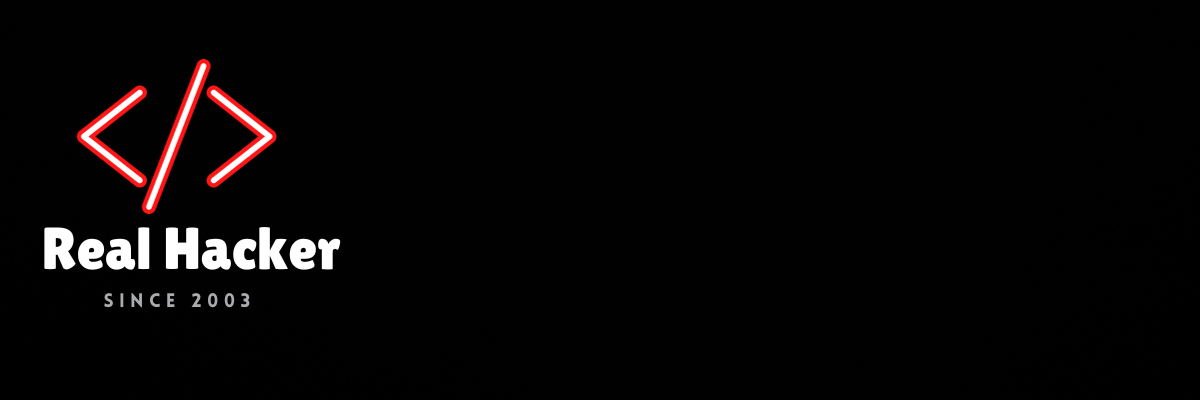Xoot_Pro Adjustable Display Stand Review: An Innovative Stand That Empowers Editors
Anyone who has worked with large display tablets will know that comfortably positioning and using them in a workspace can be challenging. Unless you are lucky enough to have a massive desk with a ton of space, most users will reposition these devices every time they use them. This is why having a proper stand for your display tablet is critical and why the Xoot_Pro Pen Display Stand is so helpful.
The Xoot_Pro ergonomic display stand allows users to quickly and easily change the viewing position and angle of their pen displays far easier than any other system I’ve been able to test over the years. It’s so easy, and you can readjust the positioning with just a single finger and then get to work with a screen that’s rock solid, with the only possible shaking you experience directly linked to how sturdy your desk is. Additionally, the company claims that Xoot’s design allows users to keep their bodies moving and helps them avoid sitting in static positions for extended periods.
The ergonomic display stand is designed for users of large display tablets to “enhance their drawing experience.” Even though it’s still in an “early development” stage, the system does exactly what it claims. It makes it incredibly easy to switch from monitor/viewing mode to drawing/retouching mode without causing any breaks in your workflow. My biggest complaint about larger pen tablets has been finding a good place to put them when they’re not in use. This is where the Xoot comes in clutch.
Design and Build Quality
Most stands for large pen display tablets are large, heavy, and bulky, and the Xoot_Pro is no exception to this rule coming in at about 20 pounds using a mostly steel construction. However, with the Xoot, once you’ve installed it and connected it to your workstation, it is nearly effortless to move around on your desk.
The system is setup pretty similar to many other monitor arm setups where you’d start by mounting the brace on the back of your workstation that connects to the arm-extension and “legs” of the Xoot display mount.
The legs (or base) of the Xoot system are effectively an “anti-topple” system that keeps the display stand from tipping over when in use and also can neatly hide the cables for the system using the hard-shell covers included to tuck all the wires inside of the extension arm keeping your desk nice and clean. Setting these pieces up is relatively straightforward, and the guides included (with videos found by scanning the provided QR code in the instruction manual) make the initial installation a pretty fast operation. However, these components are all still relatively heavy, so I’d recommend putting something down on your desk surface to avoid any unnecessary dents, scuffs, or scratches on the stand and your workstation.
While you can hide the cables that connect to your tablet using the system arms, it’s worth noting that the Xoot system also requires its own power supply for its electromagnetic braking system (which we’ll dive into in the next section), so keep that in mind when setting up your power cables near your workstation. Users should also be aware that the brakes will remain locked without power supplied to the device.
Finally, when you order a Xoot system, it comes in a kit designed specifically for your large pen display tablet with options including the Wacom Cintiq Pro 32, Cintiq Pro 24, Cintiq 27 QHD, Cintiq Pro 24, the XenceLabs Pen Display 24, Huion Kamvas Pro 24 4K, XP-Pen Artist 24 Pro, standard VESA compatible displays, and several other 22 to 32-inch tablets. Users can order additional kits and modifiers to make custom adjustments to their setups as well, should the need arise.
The screens all have custom mounting kits, and for my testing, we used the Huion Kamvas Pro 24 4K, which had a custom 15mm wooden riser (for some extra spacing) as well as the metal mount and additional “weight” kits that can optionally be added for balancing and pivot assistance. The company says when you order the system, it is configured and optimized for the exact weight of your pen display. Changing or Swapping displays should be fine if the weights are similar and the appropriate kit is selected. Still, I’d recommend contacting the support team directly to ensure no changes need to be made.
Honestly, the system is rock solid with the only thing currently requiring manual adjustments is the pivoting of the screen which can be shifted 90 degrees in either direction placing the screen in vertical or horizontal modes. Out of the box, this is left rather loose so you can make quick and easy pivots while working on images or designs using the provided “rotation wrench” (shown below). When I asked about this particular feature, Chris Myerchin, creator of the Xoot said, “If you’re the type of artist that really loves rotation, you can just loosen the nut on the back of the screen and screen rotation is very easy. If you are the type of artist that hates screen rotation crank down on the nut on the back of the screen and it will pretty much lock it in place.”
Since this is version 1.0, it’s likely that some design changes and improvements will be made with every generation moving forward.
Features
The Xoot_Pro came loaded with way more features than I was expecting. As mentioned above, adjusting the display is made incredibly quick and smooth because of a predesigned automatic screen tilting when pushing or pulling the display. Moving the display back against the arm/mount will put it in a vertical or “display” mode while pulling the tablet towards you will slowly tilt the screen downwards for a more natural drawing table position.
The anti-topple arm ensures your screen stays firmly locked, regardless of its tilt position, ensuring there won’t be any slips or drops creating damage to the tablet or your desk. Also, the electromagnetic brakes provide users with the ability to securely lock the main arm at any tilt position quickly and easily using either both strips or even just a single finger on a single strip typically placed on the back sides (left and right) of your pen display tablet
According to the company these brake strips can be pretty easily customized to be longer or shorter and positioned pretty much anywhere you want them on your tablets since they are connected using a small 1/8th style cable to communicate with the system.
The “feet” at the base of the mount are designed to be gripped like handlebars to let users easily slide the Xoot across your workstation. This means you can pull it out to the center of your desk to work on, or tuck it away back in the corner to allow for more actual table top workspace leveraging the full range of the systems arms. Additionally, these feet are designed to fit a standard-sized laptop or keyboard/mouse (allowing for about two inches of clearance with the pivot of the screen).
Retouching With The Xoot_Pro
After the initial setup, using the $650 Xoot_Pro mount system was incredibly satisfying. I could push the Pen Display back and use it as a monitor (or second monitor depending on my setup) and go about my business as normal, or I could pull it out (in nearly any angle on my desk) and use it as a retouching tablet. Using it with my standing desk excited me to switch between sitting and standing and gave me a lot of freedom in my workflow.
Regardless of whether my screen was fully horizontal or vertical, the tablet was stable outside of my rotation/pivoting when the brakes were on. I tested several settings (tight/locked to completely loose) for rotation. I ended up leaving the Xoot loose to quickly rotate my screen for portraits or landscapes, allowing me to see shots in their entirety while working. I would make these position changes frequently depending on what I was doing on my computer, and this included while retouching as well since it was just so fun to use, and more importantly, comfortable. There was a slight wobble to my retouching when I had the tablet. It takes up a lot of space, but then again, if you use any large pen display tablet (and mount), those will occupy just as much or more as well.
The device felt great regardless of whether seated or standing, and it could be psychosomatic, but my back and posture felt better after working on this device (rather than my standard small tablet flat on my desk), and I felt a little pang of regret boxing it up to return after finishing my review. I don’t own a large pen display tablet currently, but testing this device has inspired me to finally start researching and consider pulling the trigger on ordering one for my workflow at home.
Are There Alternatives?
There are a few alternative stands should the Xoot not be what you want. These include the $470 Wacom Adjustable Stand for Cintiq Pro, the $499 Wacom Ergo Desktop Stand for Cintiq Pro, the $379 Wacom Ergo Flex Arm, and the $85 Wacom Adjustable Stand.
For other tablets there are the $49 Huion Adjustable Stand ST100, the $199 Dual Monitor Arm, the $205 Ergotron LX monitor arm, or the $217 Amazon Basics Single Monitor Stand
Should You Buy It?
If you have a 24-inch or larger pen display tablet and need flexibility and precision in your workflow and workspace, then yes, the $650 Xoot_Pro mount system is worth the price. Yes, it costs a little more than most of the other stands, but it also provides a lot more functionality and security for your tablet when compared to the other offerings. The only thing I’d recommend is waiting a bit, as the version I tested is a prototype, and they are still ironing out a few kinks in their system before orders are “officially” opened.
Source link